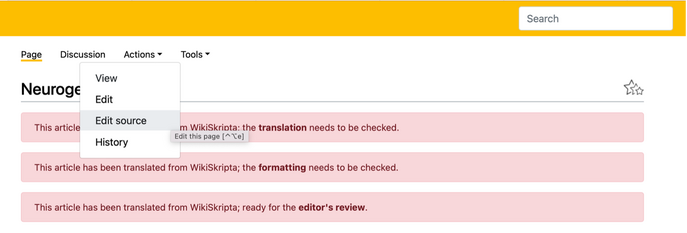Help:Tutorials
These tutorials are primarily intended to help students who have enrolled in the WikiLectures elective course.
All the video tutorials can be found here.
How to log into WikiLectures
How to transfer and edit raw source data of the WikiSkripta page
Do NOT FORGET one of THE MOST IMPORTANT steps is to write in the Edit Summary
"Original text is from WikiSkripta and insert the link to the article".
Also, categories and related articles need to be translated into English as well!
Wiki formatting markup punctation
How to use templates | Inserted / Embedded articles | Was checked | Stub | etc.
Most articles contain templates. We are gradually trying to create them in English, but not all of them exist.
We are currently working on: Navbox, Infobox, Term, ... These templates may not be functional at the moment of your translation.
If a template does not work, ask your editor, who will either fix the template / advise you on how to fix it / allow you to delete the template from the translated article.
Examples of other existing templates: inserted article, checked, stub, ...
1. The inserted article template, (in Czech "vložený článek"), points to the fact that this section is embedded with an existing article. In our translations, it often happens that the embedded section does not yet exist on WikiLectures and needs to be translated.
However, if the article exists, this template can be used. The template should be inserted with the command {{Edit article|Name_of_article}}{{:Name of article}}.
2. In Czech this template is called "Zkontrolováno" = all you have to do is translate this word into "was checked".
For example {{Was checked| 20111202180110 | [[User:''username''|''name with titles'']]|7932}}
3. In Czech this template is called "pahýl" = "stub" in English. This template marks an article that is incomplete. Insert {{Stub}} at the end of the page. You should always explain your reasons on the article’s discussion page.
Use normal edit as well = just have fun with Wikilectures
Inserting templates has never been so easy
How to do Citation
DO NOT translate citations word by word!
⇒ We have templates for it.
STEP 1 | Go to Actions → Edit source
STEP 2 | Look for something like this: {{Citace
| typ =
}}
It may be at the end of the article in the „source“ section or somewhere in the text itself.
STEP 3 | Now, find the specific template for the type of citation you have. Here’s a list of the types in Czech and their English analogue.
For example: typ = kniha | type = book
When using templates, exact words must be used. Even a tiny change in a word and the template will not work.
Translate all the words before the "=" symbol + the citation type. Here is an example:
↓
Other Czech words and its English version in templates:
*You often see a number following the "surname"/"name". It indicates the number of authors; if the Czech citation contains it, it must also be in English.
Images and Videos
What to do If the original WikiScripta article contains images or videos?
The easiest way is to look for the Czech words in square brackets pointing to the image in the article source. Usually, it is the word "Soubor". Translate it into English as "File" or "Image". [[File: name of the file| parameters | your description/title of the picture]]
The same applies to videos, [[File: name of the File]]. Or you can insert a link to the video, in which case the code would look like this: {{{Video | url = link}}
How to rename an article
Renaming an article is not possible; the title change is done by moving the article under the new title.
Moving an Article
Moving articles can be done using the move button after clicking on the "Action" / "Akce" and then one "Move" / "Přesunout". Enter the new title in the form and describe the reason for the move. Always keep both Move the relevant talk page and Follow this page checked. The article's history is moved with the article, and a redirect from the old page to the new one is automatically created.
Check the links to the article, fix them as needed, and correct the links from portals or redirects.
If you are unsure of the move or the move is not possible because there is a redirect under the new name, for example, suggest the move by inserting the template {{Move}} (code {{Move|New name}}) on the talk page. Below the template, add why you are proposing to move the article.
![]() Do not rename articles by deleting them and copying them into the newly created article. In this case, the entire history of the article needs to be recovered.
Do not rename articles by deleting them and copying them into the newly created article. In this case, the entire history of the article needs to be recovered.